(Adding categories) |
No edit summary |
||
| (4 intermediate revisions by 4 users not shown) | |||
| Line 1: | Line 1: | ||
{|align=right |
{|align=right |
||
| − | |- |
||
|align=center|[[File:Map interface.jpg|500px]] |
|align=center|[[File:Map interface.jpg|500px]] |
||
|- |
|- |
||
| |
| |
||
| − | :A. Enter coordinates here and press Go. |
+ | :A. Enter coordinates here and press Go. Alternately, press [[bookmarks|Bookmarked Location]] to see your list of saved locations |
| − | :B. Click on the Map tab to |
+ | :B. Click on the Map tab to show this map. |
:C. Hovering the cursor over this low level city displays the box to the right with information about the city. |
:C. Hovering the cursor over this low level city displays the box to the right with information about the city. |
||
| − | :D. The red |
+ | :D. The dashed red line indicates the boundary between [[provinces]]. |
| − | :E. A city hidden by the [[Mists of Avalon]]. |
+ | :E. A city hidden by the [[Mists of Avalon]]. |
:F. A highly developed [[city]]. |
:F. A highly developed [[city]]. |
||
| − | :G. [[Wilderness]] types (left to right) [[Hills]], [[Lake]], [[Forest]], [[Plain]], [[Mountain]], [[Grassland]], [[Bog]]. |
+ | :G. [[Wilderness]] types (left to right) [[Hills]], [[Lake]], [[Forest]], [[Plain]], [[Mountain]], [[Grassland]], [[Bog]]. Not shown: [[Dark Forest]], and [[Mercenary Camp]]. |
:H. [[Barbarian]] camp. |
:H. [[Barbarian]] camp. |
||
| + | |||
| + | : |
||
| + | |||
| + | : |
||
|} |
|} |
||
| − | The Map shows you what surrounds your city in Kingdoms of Camelot. |
+ | The Map shows you what surrounds your city in Kingdoms of Camelot. To enter see the Map, click the "Map" tab in the upper left corner of your display (Item B in the illustration). Using the map you can view information on every location within the Kingdoms of Camelot world- with some exceptions. Hovering the mouse over a location will display most information. Double clicking will present an information box from which you can execute additional commands. |
| − | You can book mark locations, which is useful when you start to conquer neighboring regions and establish new cities. |
+ | You can book mark locations, which is useful when you start to conquer neighboring regions and establish new cities. These bookmarks can also used be for [[troops]] movement commands given by clicking on the city's [[Rally Point]]. You can also enter coordinates you'd like to look at. |
| − | To move the map around, click inside the map and hold the button down while moving the mouse. |
+ | To move the map around, click inside the map and hold the button down while moving the mouse. As you drag the map around, you will also see red dashed borders that indicate neighboring [[Provinces|provinces]]. |
==What's on the map== |
==What's on the map== |
||
You will see your own city on the map, neighboring [[City|cities]], different types of [[Wilderness|wildernesses]], [[Barbarian Camps|barbarian camps]] and those under [[Mists of Avalon]]. |
You will see your own city on the map, neighboring [[City|cities]], different types of [[Wilderness|wildernesses]], [[Barbarian Camps|barbarian camps]] and those under [[Mists of Avalon]]. |
||
| + | |||
| + | When your mouse is pointing on a possition it gives the distance of that from your main city and the level of the wild or might of the human. |
||
| + | [[File:Koc-provinces.gif|thumb|left|400px|Province map]] |
||
[[Category:UI]] |
[[Category:UI]] |
||
Latest revision as of 15:54, 7 March 2014
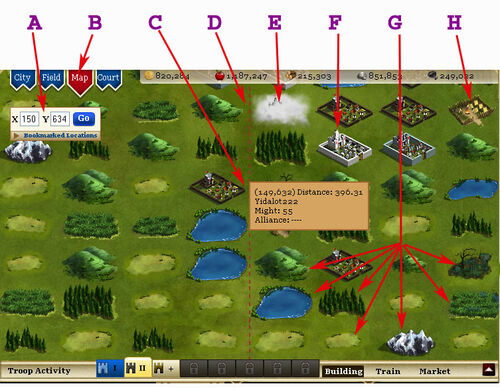
|
|
The Map shows you what surrounds your city in Kingdoms of Camelot. To enter see the Map, click the "Map" tab in the upper left corner of your display (Item B in the illustration). Using the map you can view information on every location within the Kingdoms of Camelot world- with some exceptions. Hovering the mouse over a location will display most information. Double clicking will present an information box from which you can execute additional commands.
You can book mark locations, which is useful when you start to conquer neighboring regions and establish new cities. These bookmarks can also used be for troops movement commands given by clicking on the city's Rally Point. You can also enter coordinates you'd like to look at.
To move the map around, click inside the map and hold the button down while moving the mouse. As you drag the map around, you will also see red dashed borders that indicate neighboring provinces.
What's on the map
You will see your own city on the map, neighboring cities, different types of wildernesses, barbarian camps and those under Mists of Avalon.
When your mouse is pointing on a possition it gives the distance of that from your main city and the level of the wild or might of the human.
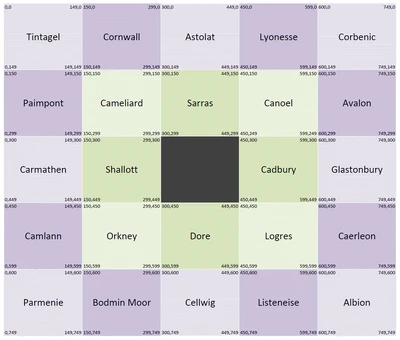
Province map